Business FAQ
We want to put our users first. We promise to offer a super customer service for all your needs. Below we have listed all the popular and most frequently asked questions about our service, along with answers. Press the green plus sign to see the answer to the questions.
User invitations 👥
-
How do I get an invitation to a company account? How do I get an invitation to a company account?
You can get a company account invitation from your employer, who has assigned an administrator for your company account. The administrator of your company account can add you as a user, in which case you will receive an invitation by e-mail and/or text message to join the company account.If necessary, you can also get an invitation by contacting our business customer service.
-
I have received a company account invitation, but I’m not able to accept it. What should I do?You can check these things:
- Make sure VPN is turned off on your phone.
- What browser are you using on your phone? Unfortunately, the invitation link does not work in Firefox. The safest option is the phone's own browser.
- Do you possibly have a restriction on your phone that prevents the downloading of the app to your phone? In that case, download the application to your phone outside of the job portal, copy your invitation link, open a browser on your phone outside of the job portal and paste the link you copied into it.
Employees questions
-
I have a company account. How do I get my parkings on the company's invoice?
After accepting the invitation, you can get your parkings on the company's invoice, when you select company account as the payment method in the Confirm parking view when you start parking. The name of your company must appear in the payment method field. Then your parkings will be combined into one invoice once a month.
-
As an employee, how do I use ParkMan?
Here are instructions for using the app. The list of steps is detailed, but rest assured that the process to start and stop your parking payment is swift and easy.
- When you arrive at a parking area where you can pay with ParkMan, open the app on your phone.
- The app will locate you using your phone's GPS function. By browsing the map, you can specify the location to make sure the green map pin is at the same location as your car. The app displays information about the area you have selected above the "Park here" button.
- When the location is correct, tap “Park here”.
- The app will show you a screen where you can select the register plate number of the car, the preliminary maximum duration of the parking and the desired payment method. These details can be adjusted by tapping on them.
- When the location, duration, and register plate number are correct, tap "Confirm parking".
- Wait until you see a timer on the screen as a sign that the parking payment is now active.
- When you return to your car and intend to stop parking, open the app and tap “Stop parking”. The app will ask you to confirm if you wish to stop parking.
- Once the parking has ended, the app will show you a receipt of the parking.
Pricing 💰
-
What are the price options on a company account?
The company account has two price package options, Premium and Flex.Premium is a fixed monthly price. The invoicing per user for one month consists of the Premium fee and the parking fees made by the user. The Premium fee therefore does not have parking-specific service fees, but a fixed monthly price that is suitable for those who have multiple parkings per month.Flex is a parking-specific service fee. The invoicing consists of the parking fee + Flex fee and is suitable for those users who park less often.So for each user, you can individually choose which option suits them better.

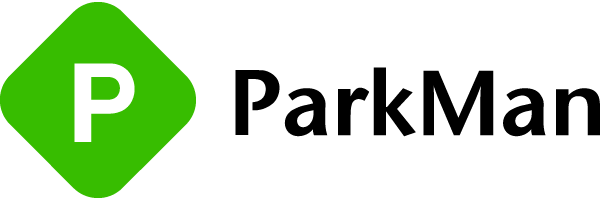
.png?width=577&height=189&name=horizontal_logo_80mmH%20(1).png)